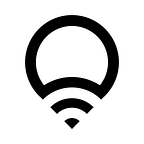Siri Shortcuts and LIFX
So you’ve downloaded iOS 12 onto your iPhone and heard about the ‘cool new thing’ that’s taking the Apple community by storm. That’s right it’s Siri Shortcuts. We know you can’t wait to start talking to your lights, but you may not know how to make it work with LIFX.
Well, we’re here to help, and the best thing, it’s actually really simple! Here are a few steps you can take to start using Siri Shortcuts with your LIFX lights.
Step 1.
Make sure you are running iOS 12 or above on your iPhone or iPad and have updated your LIFX app to at least version 3.11.0 (we told you this was easy).
Step 2.
Next, do something in the LIFX app, that’s right, anything! Apply a Theme, an Effect, change a color, or just turn on a light!
Step 3.
Here’s where you get to play with your creative side. You can create a Siri Shortcut phrase that can be used to activate a LIFX command, OR you can add that action to a full Shortcut action in the ‘Shortcuts’ app.
To create a Siri command open your ‘Settings’ app, and go to ‘Siri & Search’. Here you can view ‘All Suggested Shortcuts’ where you will find all recent LIFX activity. Select an action you use regularly and create your voice command.
For example, if you just applied the Exciting Theme to your LIFX Z, you might see something like ‘Apply Exciting to LIFX Z’. Tap on the + icon and record your Siri command, we recommend something fun and memorable like “Get excited!.” And that’s it, you’re done! Now, whenever you want to turn up the excitement, just say “Hey Siri, get excited!” and your LIFX Z will apply the Excited theme!
For the Shortcuts app, it works much the same. When you make a new Shortcut you will see LIFX in the list of Apps available. If you can’t see the recent action you were hoping to use in the LIFX app just, search ‘LIFX’ in the search bar. From here you can select and use it as part of the shortcut.
For example, you might select ‘Play Music’ (from Music app), then decide to ‘Start Music Visualiser effect on Living Room’ (from LIFX app). Then, all you need to do is edit the shortcut, give it a name and set a Siri command. Now you can start your music and run music visualiser all from just one Siri command!!
How great is that! Tweet us your favorite new Siri Shortcuts at @LIFX